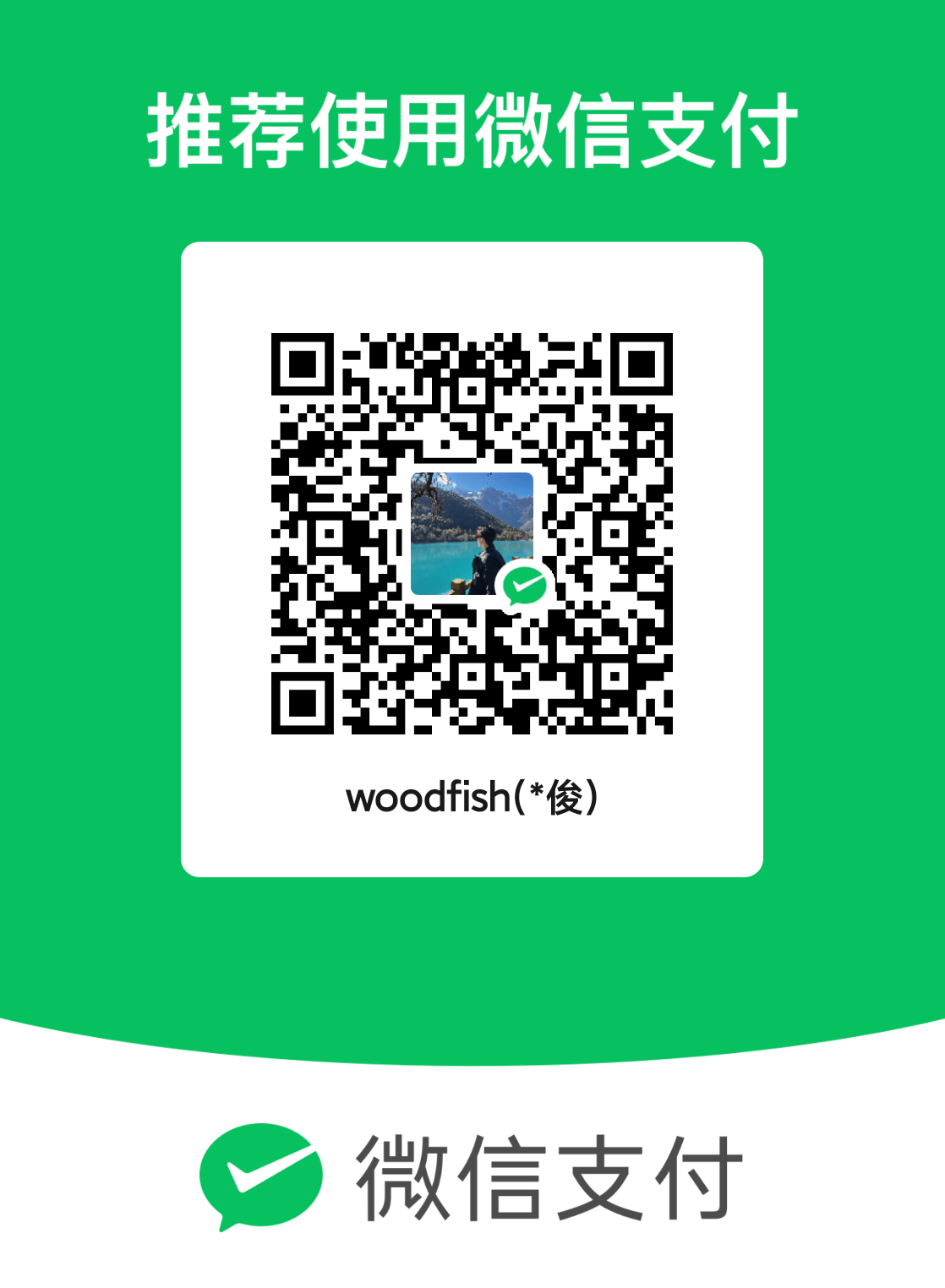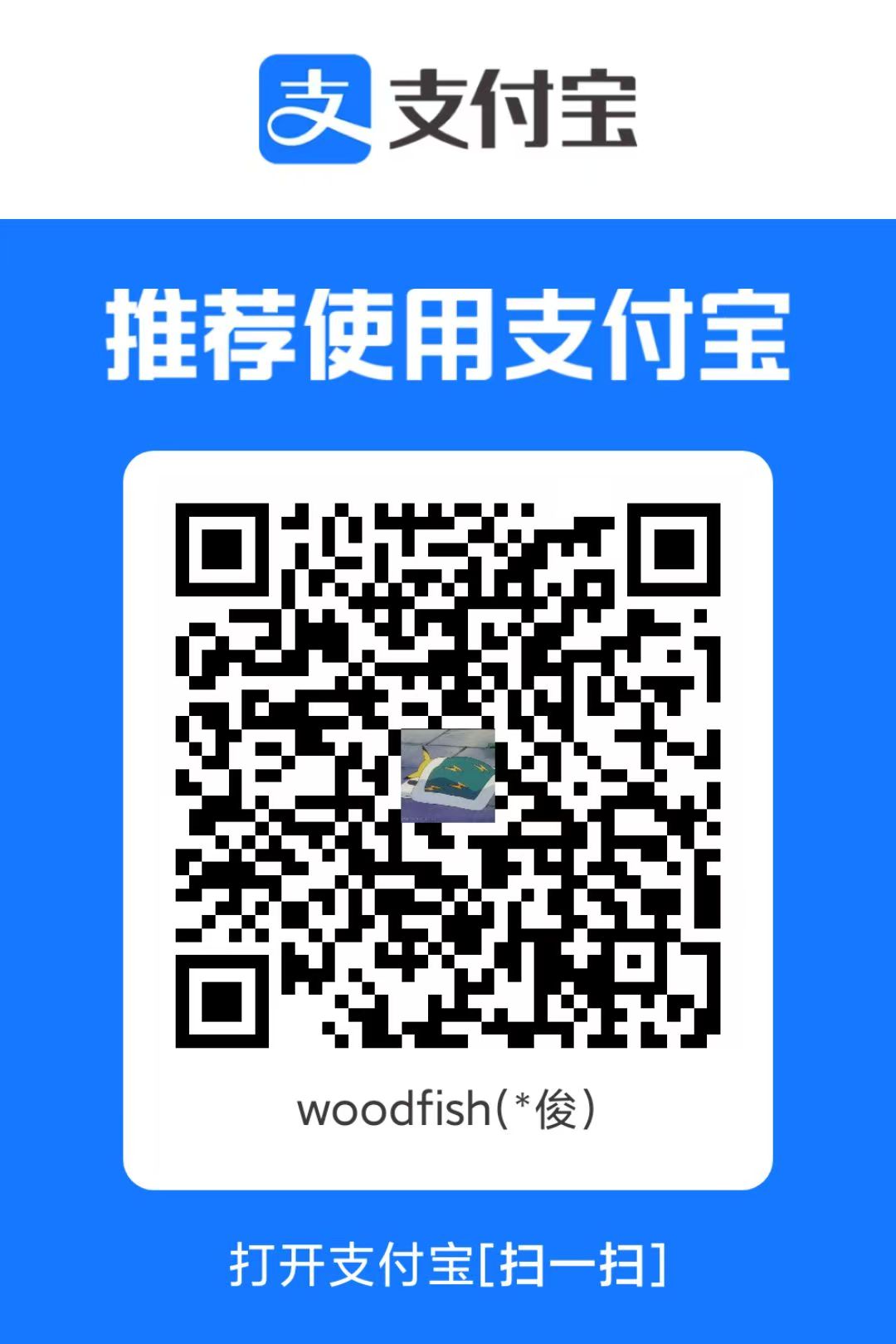前端CSSHTMLCSS 学习笔记(五):定位模式、CSS 精灵、字体图标及过渡效果应用
woodfish定位
作用:灵活改变盒子在网页的位置
实现:
- 定位模式:position
- 边偏移:设置盒子的位置
相对定位 relative
1
2
3
4
5
6
7
8
9
| div {
position: relative;
bottom: 100px;
left: 100px;
}
div img {
width: 200px;
height: 200px;
}
|
!修改位置的参照物是自己原来的位置
不脱标,而且占位,而且不改变原来的显示模式
可以看到div的横方向非常大,导致屏幕最下方出现滑动条
绝对定位 absolute
使用场景:子级绝对定位,父级相对定位(子绝父相)(子级的位置无论怎么改变都在父级里面,不超出父级范围)
特点:
- 脱标,不占位
- 参照物:先找最近的已经定位的祖先元素;如果所有祖先元素都没有定位,参照浏览器可视区改位置
- 显示模式特点改变:宽高生效(具备了行内块的特点)

1
2
3
4
5
6
7
8
9
10
11
12
13
14
15
16
17
18
19
20
21
22
23
24
25
26
27
28
29
30
31
32
33
34
35
36
37
38
39
40
41
| <style>
* {
margin: 0;
padding: 0;
box-sizing: border-box;
}
img {
width: 400px;
}
.news {
margin: 100px auto;
width: 400px;
height: 350px;
background-color: #f8f8f8;
position: relative;
}
.news span {
display: block;
width: 92px;
height: 32px;
background-color: rgba(0, 0, 0, 0.6);
text-align: center;
line-height: 32px;
color: #fff;
position: absolute;
top: 0px;
right: 0px;
}
</style>
</head>
<body>
<div class="news">
<img
src="../pic/头像.jpg"
alt="" />
<span>展会活动</span>
<h4>2025世界移动大会</h4>
</div>
</body>
|
注意,如果父级没有设置position :relative,那么会去找爷爷级等更高级设置top等距离。如果还没有的话会相对于浏览器设置。
定位居中
实现步骤:
- 绝对定位
- 水平、垂直边偏移为 50%
- 子级向左、上移动自身尺寸的一半
- 左、上的外边距为 - 尺寸的一半
transform: translate(-50%, -50%)
1
2
3
4
5
6
7
8
9
10
11
12
13
14
15
16
17
18
19
20
21
22
23
24
25
26
27
28
| <style>
* {
margin: 0;
padding: 0;
box-sizing: border-box;
width: 1200px;
}
.so {
position: absolute;
left: 50%;
top: 50%;
transform: translate(-50%, -50%);
width: 400px;
height: 400px;
background-color: grey;
}
</style>
</head>
<body>
<div class="so"></div>
</body>
|
固定定位 fixed
position:fixed
场景:元素的位置在网页滚动时不会改变(广告栏,头部栏)
1
2
3
4
5
6
7
8
9
10
11
12
|
div {
position: fixed;
top: 0;
right: 0;
width: 500px;
}
|
堆叠层级 z-index
默认效果:按照标签书写顺序,后来者居上
作用:设置定位元素的层级顺序,改变定位元素的显示顺序
z-index的值越大,就越优先显示
1
2
3
4
5
6
7
8
9
10
11
12
13
14
15
16
17
18
19
20
21
22
| <style>
.box1 {
background-color: red;
width: 200px;
height: 200px;
position: absolute;
top: 50px;
left: 50px;
z-index: 1;
}
.box2 {
background-color: blue;
width: 200px;
height: 200px;
position: absolute;
}
</style>
</head>
<body>
<div class="box1"></div>
<div class="box2"></div>
|
定位-总结
| 定位模式 |
属性值 |
是否脱标 |
显示模式 |
参照物 |
| 相对定位 |
relative |
否 |
保持标签原有显示模式 |
自己原来位置 |
| 绝对定位 |
absolute |
是 |
行内块特点 |
1. 已经定位的祖先元素 2. 浏览器可视区 |
| 固定定位 |
fixed |
是 |
行内块特点 |
浏览器窗口 |
CSS精灵
CSS 精灵,也叫 CSS Sprites,是一种网页图片应用处理方式。把网页中一些背景图片整合到一张图片文件中,再用 background-position 精确的定位出背景图片的位置。
优点:减少服务器被请求次数,减轻服务器的压力,提高页面加载速度
实现步骤:
- 创建盒子,盒子尺寸与小图尺寸相同
- 设置盒子背景图为精灵图
- 添加 background-position 属性,改变背景图位置
3.1 使用 PxCook 测量小图片左上角坐标
3.2 取负数坐标为 background-position 属性值(向左上移动图片位置)
样例:京东服务
1
2
3
4
5
6
7
8
9
10
11
12
13
14
15
16
17
18
19
20
21
22
23
24
25
26
27
28
29
30
31
32
33
34
35
36
37
38
39
40
41
42
43
44
45
46
47
48
49
50
51
52
53
54
55
56
57
58
59
60
61
62
63
64
65
66
67
68
69
70
71
72
73
74
75
76
77
78
79
80
81
82
83
84
| <style>
* {
margin: 0;
padding: 0;
box-sizing: border-box;
}
li {
list-style: none;
}
.service {
width: 1188px;
height: 42px;
margin: 100px auto;
}
.service ul {
display: flex;
}
.service li {
flex: 1;
text-align: center;
display: flex;
padding-left: 40px;
}
.service li h5 {
width: 36px;
height: 42px;
background-image: url(./images/sprite.png);
background-repeat: no-repeat;
font-size: 0px;
}
.icon-1 {
background-position: 0 -192px;
}
.icon-2 {
background-position: -41px -192px;
}
.icon-3 {
background-position: -82px -192px;
}
.icon-4 {
background-position: -123px -192px;
}
.service li p {
margin-left: 9px;
height: 42px;
line-height: 42px;
font-size: 18px;
font-weight: 700;
text-overflow: ellipsis;
white-space: nowrap;
color: #444;
}
</style>
</head>
<body>
<div class="service">
<ul>
<li>
<h5 class="icon-1">1</h5>
<p>品类齐全,轻松购物</p>
</li>
<li>
<h5 class="icon-2">1</h5>
<p>品类齐全,轻松购物</p>
</li>
<li>
<h5 class="icon-3">1</h5>
<p>品类齐全,轻松购物</p>
</li>
<li>
<h5 class="icon-4">1</h5>
<p>品类齐全,轻松购物</p>
</li>
</ul>
</div>
</body>
|
字体图标
- 定义:展示的是图标,本质是字体
- 作用:在网页中添加简单的、颜色单一的小图标
- 优点
- 灵活性:灵活地修改样式,例如:尺寸、颜色等
- 轻量级:体积小、渲染快、降低服务器请求次数
- 兼容性:几乎兼容所有主流浏览器
- 使用方便:先下载再使用
下载字体
iconfont 图标库:https://www.iconfont.cn/
登录 → 素材库 → 官方图标库 → 进入图标库 → 选图标,加入购物车 → 购物车,添加至项目,确定 → 下载至本地

使用字体
- 引入字体样式表(iconfont.css)

- 标签使用字体图标类名
- iconfont:字体图标基本样式(字体名,字体大小等等)
- icon-xxx:图标对应的类名

上传矢量图
作用:项目特有的图标上传到 iconfont 图标库,生成字体

上传步骤:上传 → 上传图标 → 选择 svg 矢量图,打开 → 提交 → 系统审核
垂直对齐方式 vertical-align
属性名:vertical-align
属性值
| 属性值 |
效果 |
| baseline |
基线对齐(默认) |
| top |
顶部对齐 |
| middle |
居中对齐 |
| bottom |
底部对齐 |
注意,基线对齐的时候,图片的底部会有一块小空白,可能影响排版。使用其他属性值就可以避免
因为浏览器把行内块、行内标签当做文字处理,默认按基线对齐效果
图片img的底下有空白,转块级不按基线对齐,空白就消失了
过渡 transition
作用:可以为一个元素在不同状态之间切换的时候添加过渡效果
属性名
transition(复合属性)
属性值
过渡的属性 花费时间 (s)
提示
- 过渡的属性可以是具体的 CSS 属性
- 也可以为
all(两个状态属性值不同的所有属性,都产生过渡效果)
transition 设置给元素本身
1
2
3
4
5
6
7
8
9
| img {
width: 200px;
height: 200px;
transition: all 1s;
}
img:hover {
width: 500px;
height: 500px;
}
|
透明度 opacity
- 作用:设置整个元素的透明度(包含背景和内容 )
- 属性名:opacity
- 属性值:0 - 1
- 0:完全透明(元素不可见)
- 1:不透明
- 0 - 1之间小数:半透明
光标类型 cursor
- 作用:鼠标悬停在元素上时指针显示样式
- 属性名:cursor
- 属性值
| 属性值 |
效果 |
| default |
默认值,通常是箭头 |
| pointer |
小手效果,提示用户可以点击 |
| text |
工字型,提示用户可以选择文字 |
| move |
十字光标,提示用户可以移动 |
样例 - 淘宝轮播图

1
2
3
4
5
6
7
8
9
10
11
12
13
14
15
16
17
18
19
20
21
22
23
24
25
26
27
28
29
30
31
32
33
34
35
36
37
38
39
40
41
42
43
44
45
46
47
48
49
50
51
52
53
54
55
56
57
58
59
60
61
62
63
64
65
66
67
68
69
70
71
72
73
74
75
76
77
78
79
80
81
82
83
84
85
86
87
88
89
90
91
92
93
94
95
96
97
98
99
100
101
102
103
104
105
106
107
108
109
110
111
112
113
114
115
116
117
118
119
120
121
122
123
124
125
126
127
128
129
130
| <style>
* {
margin: 0;
padding: 0;
box-sizing: border-box;
}
li {
list-style: none;
}
.banner {
margin: 100px auto;
width: 564px;
height: 315px;
overflow: hidden;
position: relative;
}
.banner img {
width: 564px;
border-radius: 12px;
vertical-align: middle;
}
.banner ul {
display: flex;
}
.banner .prev,
.banner .next {
display: none;
width: 20px;
height: 30px;
background-color: rgba(0, 0, 0, 0.3);
color: white;
top: 50%;
transform: translateY(-50%);
position: absolute;
text-decoration: none;
line-height: 30px;
}
.banner:hover .prev,
.banner:hover .next {
display: block;
}
.banner .prev {
left: 0;
border-radius: 0 15px 15px 0;
}
.banner .next {
right: 0;
border-radius: 15px 0 0 15px;
text-align: right;
}
.banner ol {
position: absolute;
bottom: 20px;
left: 50%;
transform: translateX(-50%);
height: 13px;
background-color: rgba(255, 255, 255, 0.3);
border-radius: 10px;
display: flex;
}
.banner ol li {
margin: 3px;
width: 8px;
height: 8px;
border-radius: 50%;
background-color: #fff;
cursor: pointer;
}
.banner ol li.active {
background-color: #ff5000;
}
</style>
</head>
<body>
<div class="banner">
<ul>
<li>
<img
src="./14-综合案例-轮播图/images/banner1.jpg"
alt="" />
</li>
<li>
<img
src="./14-综合案例-轮播图/images/banner2.jpg"
alt="" />
</li>
<li>
<img
src="./14-综合案例-轮播图/images/banner3.jpg"
alt="" />
</li>
</ul>
<a
href="#"
class="prev"
>❮</a
>
<a
href="#"
class="next"
>❯</a
>
<ol>
<li></li>
<li class="active"></li>
<li></li>
</ol>
</div>
</body>
|